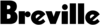Terms & Conditions: Before offer is made, trade-in iPhone will be inspected for blemishes, scratches or other forms of damage.
What to do before trading in your iPhone
Firstly - get in touch with us to confirm the model you are interested in is still available

If applicable, remove your personal information from your old device
- If you paired an Apple Watch with your iPhone, unpair your Apple Watch.
- Back up your device.
- If you purchased an AppleCare plan for your device, cancel your AppleCare plan.
- Sign out of iCloud and the iTunes & App Store.
- If you're using iOS 10.3 or later, tap Settings > [your name]. Scroll down and tap Sign Out. Enter your Apple ID password and tap Turn Off.
- If you're using iOS 10.2 or earlier, tap Settings > iCloud > Sign Out. Tap Sign Out again, then tap Delete from My [device] and enter your Apple ID password. Then go to Settings > iTunes & App Store > Apple ID > Sign Out.
- If you're switching to a non-Apple phone, deregister iMessage.
- If you're trading in at a Heathcotes Store, stop here, do not erase your device and visit your nearest Apple Store to pick up your new device. After a Specialist has completed your trade-in, they'll work through the remaining steps with you in the store. If you're completing your trade-in online, continue to step 7.
- Go back to Settings and tap General > Transfer or Reset [device] > Erase All Content and Settings. If you turned on Find My [device], you may need to enter your Apple ID and password. If your device uses eSIM, choose the option to erase your device and the eSIM profile when asked.
- If asked for your device passcode or Restrictions passcode, enter it. Then tap Erase [device].
- Contact your carrier for help transferring service to a new owner. If you aren't using a SIM card with your device, you can contact them to get help transferring service to the new owner.
- Remove your old device from your list of trusted devices.
When you erase your iPhone or iPad, Find My [device] and Activation Lock will be turned off.
See trade value below